Now you can create a Macro Script to Capture Screenshot of your Windows Computer. Yes whether you need to Log a running application on your Windows Computer or you need to Monitor Activity on a Windows Computer, capturing Screenshots at pre-defined and regular intervals is really easy to setup. The given below Screenshot displays a Windows Automation Software named Auto Mouse Click which has an Action to Capture Screenshot.
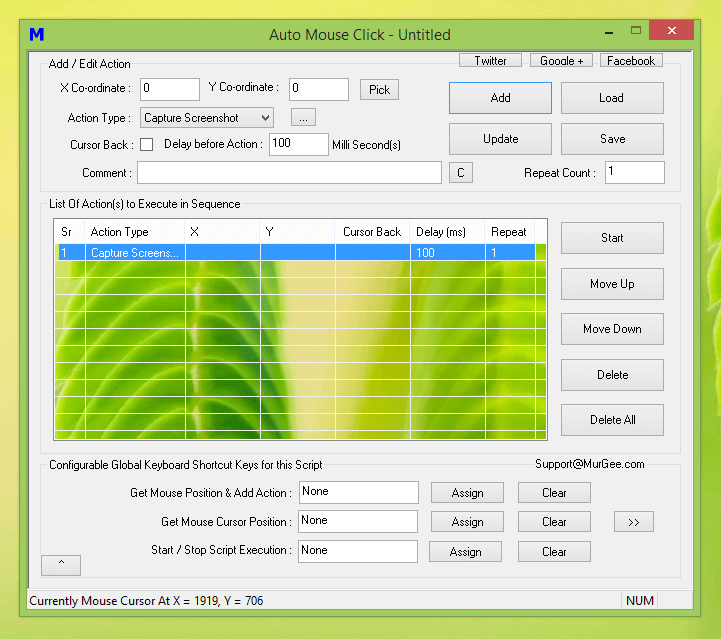
Capture Screenshot from a Macro Script with a Windows Automation Software
You can use Windows Task Scheduler or any other Scheduler Program to capture Timed Screenshots. All the Screenshots are stored by the software as .bmp high resolution files so that you can later analyze the happening on your Windows Computer. Since Bitmap Files occupy large space on Hard Disk, just make sure that your Hard Disk has enough Space in the Installation Folder of the Software. In Order to view the Captured Screenshots, you can use the Middle Mouse Click menu to open the Software Installation Folder where the Captured Screenshots are Stored by Every Macro Script.
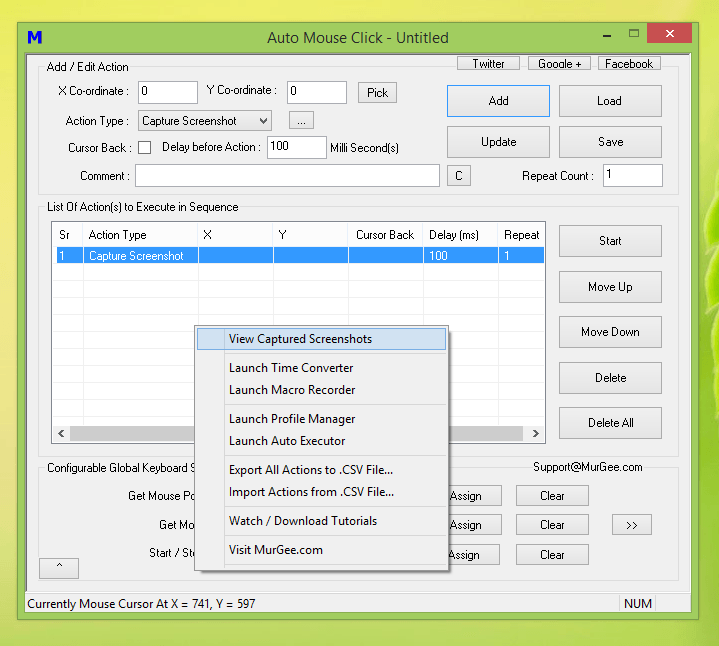
View Screenshots Captured by Macro Script
The Screenshots Captured by the Macro Script are stored in a Folder Named after the Script Name. Let’s say you have named your Macro Script as Automated Screenshot Capture, then you can locate all the Screenshots captured in a Folder named as Automated Screenshot Capture in the Captured Screenshots Folder. All the Bitmap Files are named as per the Date and Time of the Screenshot capture, so it is really easy to organize your Automated Screenshot Capture Script, Captured Screenshots and Schedule Automatic Screenshot Capture.
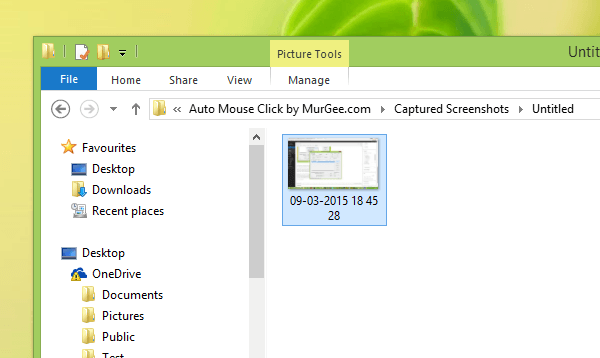
Screenshot Captured by Windows Automation Software
Download the Auto Mouse Click Software which is a really Simple and Yet Sophisticated Windows Automation Tool. It is a Shareware Application or in other words, you can download and try it for Free. Once you are fully satisfied with the features offered by the software, you can Pay the Software Registration Fees and Automate your Screenshot Capture Task really easily. Yes, it works on Windows 10, Windows 8.1, Windows 8, Windows 7, Windows Vista and even on Windows XP.