There are 2 broad ways on Windows Operating System to capture Screenshots. One way to capture Screenshot is by pressing the Prt Scr Button on Keyboard and other is to Press Alt Key and simultaneously press the Prt Scr Button on Keyboard to capture Screenshot. The comparison between Prt Scr Button and Alt + Prt Scr button is applicable for all Windows Operating Systems like Windows XP, Windows Vista, Windows 7, Windows 8 and even for Windows 8.1 .

Alt + Prt Scr on Windows Keyboard
Prt Scr Key Captures Image of Whole Screen whereas Alt + Prt Scr Button captures Screenshot of only Active Window. For Dual or Multiple Monitor Windows Users, the Prt Scr Key captures screenshot of all Monitors Connected to Windows 7 Computer in Extended Mode. There is no way provided by Microsoft to capture Screenshot of only 1 Monitor when Multiple Monitors are connected in Extended Mode and you would need the help of Multiple Monitor Tools like MurGeeMon to capture Screenshot of only 1 Monitor when Multiple Monitors are connected in Extended Mode. The given below screenshot has been captured using the Alt + Prt Scr Button on Keyboard and by following the rest of the procedure as outlined in Take Screenshot on Windows 7 Computer.
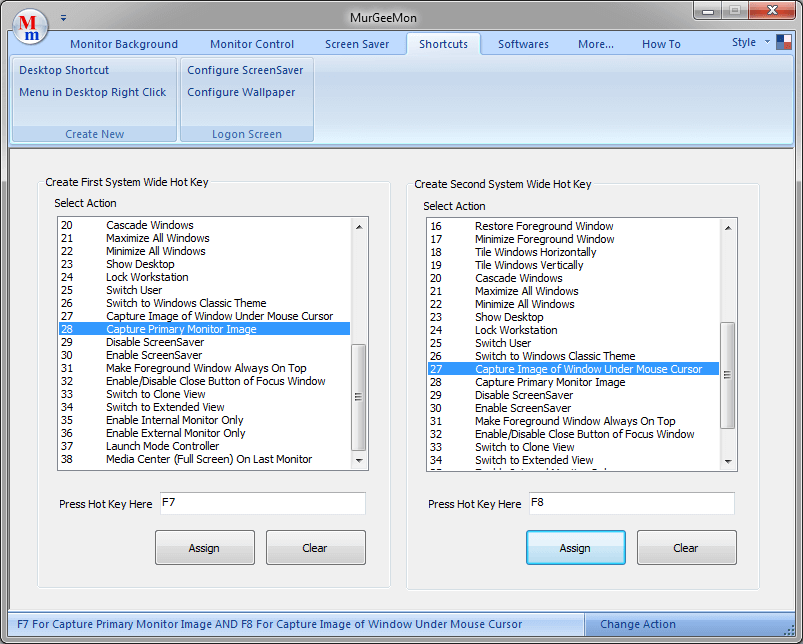
Screenshot Captured with Alt + Prt Scr Button on Keyboard
Using Alt + Prt Scr button to take a Screenshot of Active Window results in a smaller image file and can be used to share only related information. The Screenshot as displayed above was taken using the Alt + Prt Scr button and saved as a .png file. Note that default shadow of the Window is not visible in the screenshot and corners of the image are in dark color.
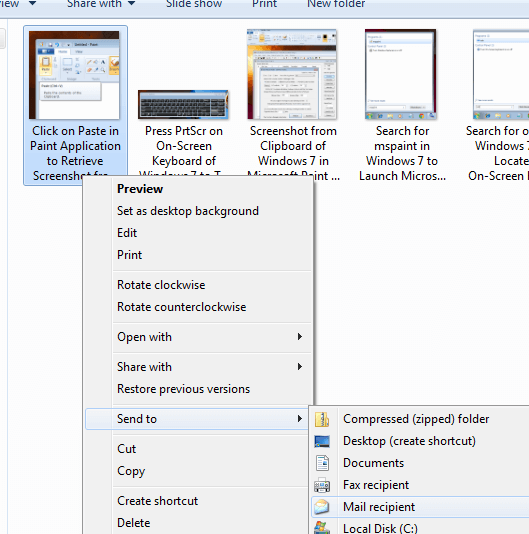
Send Screenshot to Default Email Client on Windows 7
Once you do have the Screenshot stored as an image file, you can share it easily. Look at the Screenshot above in which a single Screenshot File is Selected and the Send to Menu option is used to send the Screenshot file to Mail recipient application which can be Microsoft Outlook, Outlook Express, LIVE Mail or any other email Client.
In a nutshell, use Prt Scr button on Keyboard to capture screenshot of your complete display and use Alt + Prt Scr key on keyboard to capture screenshot of only Active Window with focus. All the information presented in this post is applicable for all Windows Operating Systems later than Windows XP. Microsoft has introduced new Keyboard shortcuts in Windows 8 to store Screenshots automatically, however the usage of Prt Scr and Alt + Prt Scr Keyboard keys remain consistent even in Windows 8 and Windows 8.1 Operating Systems.