In order to take a Screenshot of complete Display, all you need to do is press the Windows Key + Prt Scr Key on your Keyboard and Windows 8 will capture Screenshot of your Display and store it as a .PNG File in the Screenshots Folder of Pictures Library as displayed in the screenshot below.
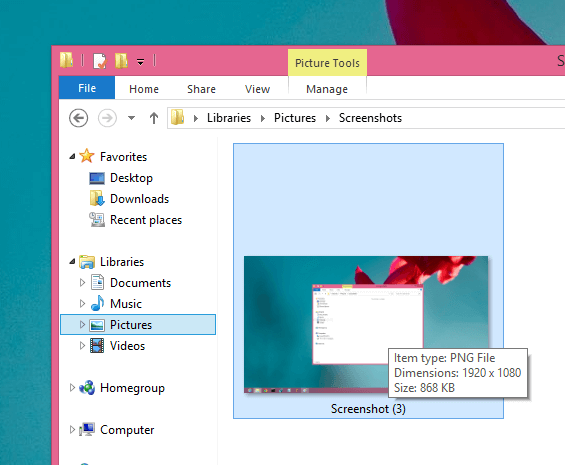
Screenshot in Pictures Library of Windows 8
Yes you can take a Screenshot in old fashioned way using the Prt Scr and Alt + Prt Scr Key on Keyboard apart from this new Screenshot feature built by Microsoft in Windows 8. In case you would like to know more about other ways in which you can take a screenshot on Windows 8 or Windows 8.1 Computer, do read the post Take a Screenshot in Windows 7 and utilize the power of your Windows Operating System.
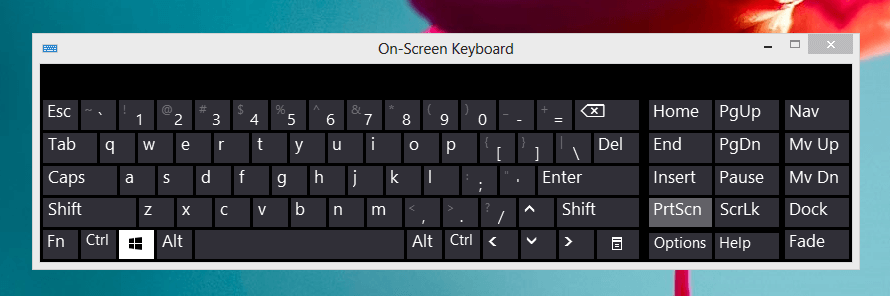
Windows Key and Prt Scr Key on Windows 8 to Take Screenshot
The above screenshot displays how you need to press the Window Key and Prt Scr button on Keyboard to capture screenshot. You can use Left Win Key or Right Key Button, but you need to press and hold it and with other hand, you need to press the Prt Scr button on Keyboard connected to Windows 8 Computer in order to capture Screenshot. When you press the Win Key and Print Screen Key on Keyboard, Windows 8 visually indicate that the screenshot has been captured, just like flash of a camera. Your Screen will be covered with a White transparent Window and a small duration animation will confirm that the screenshot has been captured and stored in the Screenshots folder of the Pictures library as displayed in the first screenshot of this post.
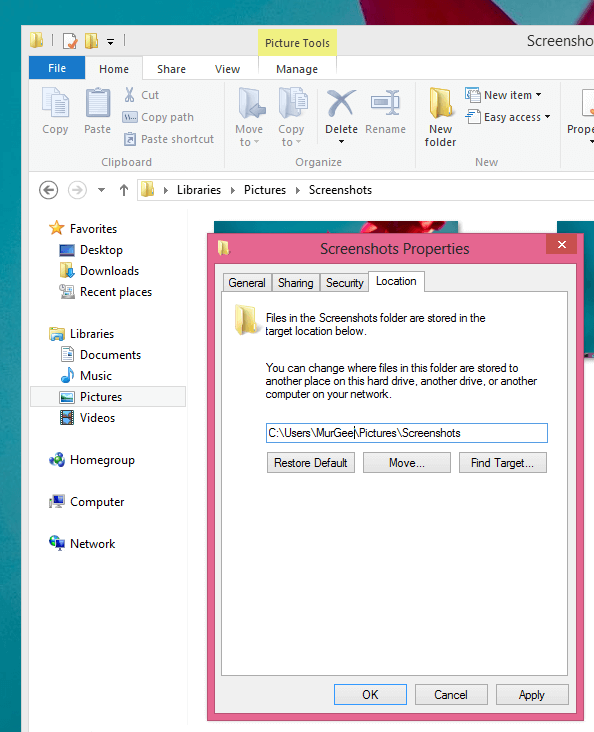
Change Screenshots Folder in Windows 8
You can even Change the Folder where you want Windows 8 to store Screenshots captured with Windows Key + Print Screen Key on Keyboard. In order to change the Screenshots Folder in Windows 8, navigate to the Screenshots Folder in Pictures Library, Right Click in the Folder and Click on Properties. A special tab named as Location in the Properties of Screenshots Folder allows you to change the Location where Screenshots captured in Windows 8 are stored.
When taking Screenshots on Windows 8 with Window Key and Print Screen Key, a Screenshot Image File is stored as PNG File in the Screenshots Folder and simultaneously the Screenshot is stored on the Clipboard as well. You can always press Ctrl + V in an Image Editor to verify / check what image is currently on the Clipboard.