Adding Screenshot to Microsoft Office Documents like Word, Excel or PowerPoint is really easy and quick. You can add Screenshot of any running Application in Office Document with a single click. There are basically two broad ways in which you can add Screenshot of Microsoft Office Documents. Either you can add a Screenshot of any running and non – Minimized Application or you can capture a particular area of you screen and add that particular screen image to your Office Document.
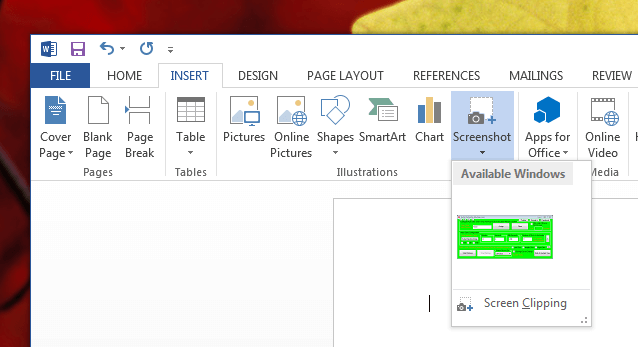
Screenshot in Word Document
The above Screenshot displays how you can easily Add a Screenshot of a Running Application in Microsoft Word Document. Note that the Insert Tab of the Word 2013 is selected and a button named Screenshot has been clicked in the Screenshot. Also note that there is another option which reads Screen Clipping, which is a way to add partial Screenshot of your Display. The Snipping Tool also allows you to capture Partial Screenshot of your Display without having a dependency of Microsoft Office.
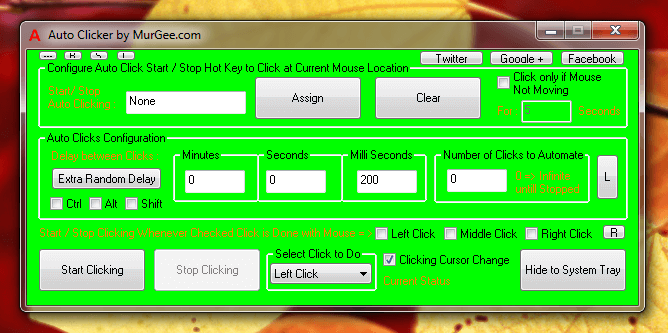
Windows Application For Taking Screenshot with Microsoft Office
The above Screenshot displays a Windows Application whose Screenshot has been captured using Microsoft Word 2013 Application. Note that when you wish to add a Screenshot to a Word Document using the Insert Tab, the Application must be running and must not be minimized. When you want to take a screenshot, launch the desired Application and then launch Word without Minimizing the Application of which you wish to take Screenshot.
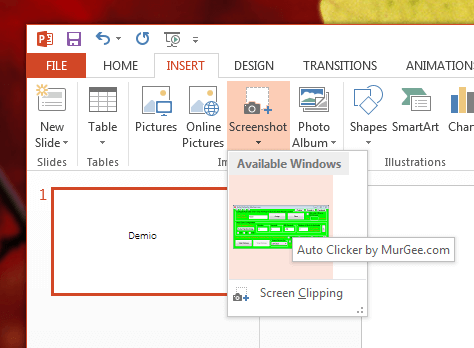
Screenshot in Power Point Slide
The above Screenshot displays the Insert Screenshot feature of PowerPoint 2013 with the same Application running behind Point. Note that the Mouse Tip in PowerPoint displays the Title of the Application Window. Yes the Screen Clipping Option is available in PowerPoint as well and can be used when the Window titled Available Windows does not displays your desired Application Window or when you wish to take screenshot of a window partially.
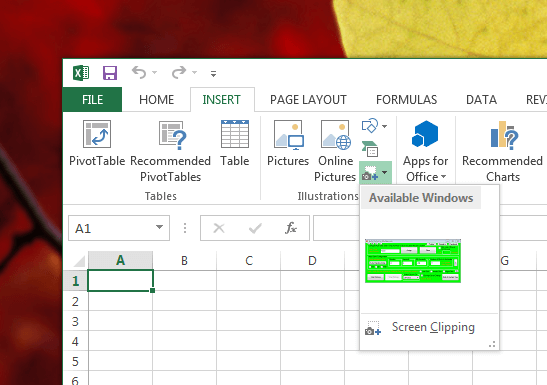
Screenshot in Excel File
The above Screenshot displays the Screenshot being added to an Excel File and the functionality of adding a Screenshot to Excel is same as in Word and PowerPoint Applications of Microsoft Office. Once you have understood How to Add a Screenshot to Word, Excel or PowerPoint Document, you can follow the same procedure to add Screenshot to other Microsoft Office Applications. This Insert Screenshot Functionality was introduced in Office 2010 and the Screenshots provided in this post have been captured on Microsoft Office 2013.
In case the Screenshot Added to Word, Excel or PowerPoint with Insert Screenshot functionality of Microsoft Office does not seems fit for the purpose, you can use the Screen Clipping option. You can alternatively Take a Screenshot using either Clipping Tool or with Print Screen button on Keyboard and then later Edit the Screenshot and finally add the Screenshot to your Office Documents.